
We’ve configured the wireless settings for our Canon Pixma MX410. We’ve also configured the printing and scanning options for Windows and Mac OS X. Now we can perform all sorts of operations from our computers.
So, can we also print from our iPhone? Yes, we can. In our previous article, we set up our printer wirelessly. Simply connect the iPhone you want to use with the printer to your wireless modem.
This means the printer doesn’t have a separate Bluetooth feature; it needs to be on the same network.
Yes, we can. Now, let’s take a look at how to do it step by step.
1. Go to the App Store on your iPhone, go to the Search section, and search for “Canon Easy.”
2. Open Canon Easy-Photo Print.
3. Click the Free button, then click Install, and download the program to your iPhone.
4. Open the downloaded program and select the photo you want to print.
5. Click the paper icon in the upper-right corner to access the “Print Settings” menu.
6. If the Printer section says None, click here to search for our printer. After finding our printer, click the Print button, and our printer will start printing the photo we sent.
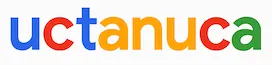
Leave a Comment