

Finally, printer manufacturers started offering wireless options for their devices, allowing us to print, scan, or fax anywhere in the house by simply plugging in the power cord.
When you have both Windows 7 and Mac OS X operating systems at home, and you primarily use Mac OS X, you need to make the new printer work with OS X. When I inserted the CD that came with the printer into my computer, I received a warning that the CD was not compatible with 10.7 and that I should download the new software from the internet. This was a bad start. 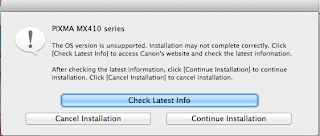
When I clicked the “Check Latest Info” button, it asked me to download PDF pages detailing OS X 10.7 compatibility and installation instructions. But I skipped that. I went to the Support section, then went to Printers, found the MX410 printer, and selected “Mac OS X 10.7” for “Operating System – OS.” I started downloading the 34.6 MB Install Software at the bottom of the list.
The printer driver has been downloaded to my computer, so I’m opening it and starting the installation.

I’m starting the installation by selecting Easy Install.

You can also connect the printer via USB. Since I want to use it wirelessly, I’m selecting “Use the printer wireless LAN connection” and continuing.
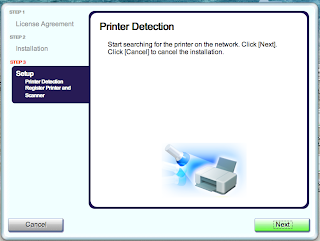
In the Printer Detection section, we’ll find the printer.

And it did. Select our printer from the list in the window that opens and click “Next”.

Now, from the “Register Printer and Scanner” window, we install our printer and scanner in Mac OS X. This will allow us to print and scan. We’re nearing the end by clicking the “Register Printer” and then the “Register Scanner” buttons.

After completing the Register Printer process, the printer settings are complete.
Now it’s time to test. I open a document in Excel. I see the MX410 in the Printer section and print it. The printing is successful, so let’s test the scanner. You can test it using a program like Photoshop, or you can use Preview. I start scanning with Preview. From the File menu, select “Import from Scanner,” select “Include Networked Devices,” then from the File menu, select “Import from Scanner,” and click the MX410 Series. In the lower left corner of the window that opens, you need to choose which section you’ll be scanning from. In the Mode section, you’ll choose between Document Feeder and Flatbed. While the Flatbed option allows you to scan from the glass, the Document Feeder allows you to scan multiple documents. Now, the scanning process is complete.
I’ll explore the fax option later.
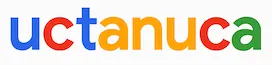
Leave a Comment