
How to add a user photo (thumbnailPhoto) to the Exchange 2010 and Active Directory schema? Using the Import-RecipientDataProperty command with PowerShell and deleting the photo from Active Directory (maximum 10KB rule).
📧 Exchange 2010: Adding and Deleting User Photos (Avatars)
The photo feature, added to the Active Directory schema with Exchange 2010, is a key feature that makes it easier for employees to identify each other in Outlook 2010 and later, especially in larger organizations. Photos are saved in the user’s thumbnailPhoto field in Active Directory.
Step 1: Adding a Photo to a User (With PowerShell)
To add a photo, you first need to pay attention to a few technical details:
- Size Rule: The maximum size of the photo you add must be 10 KB.
- File Path: The photo must be located in a local directory on the Exchange server (in our example, C:Photos).
Once your photo is ready, open the Exchange Management Shell and enter the following command:
Import-RecipientDataProperty -Identity iozer -Picture -FileData ([Byte[]]$(Get-Content -path C:Photosiozer.jpg -Encoding Byte -ReadCount 0))🛠️ Command Parameters:
- -Identity iozer: This is the Alias (nickname) of the user whose photo will be added.
- -Path C:Photosiozer.jpg: This is the local path of the photo file on the Exchange server.
After the command runs successfully, the user’s photo will soon appear in Outlook 2010/2013/2016 and other Microsoft platforms (e.g., Skype/Teams).
Step 2: Deleting the User’s Photo (with Active Directory)
If you want to change the user’s photo, you don’t need to delete it; you can repeat the adding process (Step 1) with the new photo. However, to completely remove the photo from Outlook, it must be deleted from Active Directory.
- Open the Active Directory Users and Computers (ADUC) console.
- Locate the account of the user whose photo you want to delete and double-click it to open it.
- Switch to the Attribute Editor tab. (If this tab isn’t visible, make sure View > Advanced Features is selected in the ADUC console.)
- Find and open the
thumbnailPhotoattribute among the attributes in the list. - Click the Clear button in the window that opens.
- Click OK to close the windows.
This deletes the user’s photo from Active Directory and will no longer be displayed in Outlook. Remember, this change may take some time to propagate (replicate) to all systems.
If you need any other Exchange wizardry or technical assistance, I’m here!
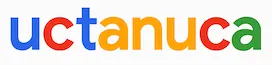
Leave a Comment