
How to resolve Public Folder access issues after migrating from Exchange 2003 to Exchange 2010? Here’s a guide to changing the Default Public Folder Database setting from the Mailbox Database Client Settings tab in the Exchange Management Console (EMC).
📧 Solution: Accessing Public Folders After Exchange 2003
After the Exchange 2003 to Exchange 2010 migration is complete and mailboxes are moved to the new server, users may receive the “Public Folder cannot be accessed” error when you shut down the old 2003 server. This is because the Mailbox Databases still reference the old Public Folder server.
The following steps allow you to determine which new server’s Public Folder Database will be connected to for the Mailbox Databases.
Public Folder Database Setup Step by Step
- The Exchange Management Console (EMC) opens.
- Click the Organization Configuration section from the left menu.
- Switch to the Mailbox tab.
- In the Database Management tab, select the Mailbox Database to be processed.
- Right-click the selected database and click Properties.
- Click the Client Settings tab in the window that opens.
- Click the Browse button next to the Default Public Folder Database section.
- In the window that opens, The new Exchange 2010 Public Folder Database to which the Public Folders were moved or copied is selected.
- Save the changes with OK and Apply.
You may need to repeat this setting for all Mailbox Databases containing mailboxes for users who are having trouble accessing Public Folders.
Now your users should connect to Public Folders through the new Exchange 2010 server, rather than searching for the old server. The problem is solved, and the old server can rest in peace. If you need help with another post-migration error, I’m here!
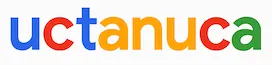
Leave a Comment