
HmailServer is a free (open-source) and full-featured email server software developed for Microsoft Windows operating systems. Despite having a simple interface, it supports all essential protocols and security features required for corporate-level email communication.
HmailServer is an excellent choice, especially for small and medium-sized enterprises (SMEs) or personal developers. It is ideal for those who want to manage their own email infrastructure without the high cost and complexity of enterprise solutions like Microsoft Exchange.
🎯 Key Features
HmailServer offers all the main protocols and functionalities expected from a modern mail server:
- Supported Protocols: Fully supports SMTP (Simple Mail Transfer Protocol), POP3 (Post Office Protocol 3), and IMAP (Internet Message Access Protocol) protocols.
- Security:
- SSL/TLS Support: Ensures email security by encrypting all communication channels.
- Anti-Spam: Includes essential anti-spam mechanisms such as spam scoring, DNS Blacklisting (DNSBL), and SPF (Sender Policy Framework).
- Anti-Virus: Has the ability to integrate with external anti-virus software (e.g., ClamAV).
- Manageability: Features an easy-to-use, Windows-based administration console.
- Database Support: Supports various database backends such as MySQL, PostgreSQL, MS SQL Server, and locally MS SQL Compact (for small installations).
HmailServer Installation Requirements 📋
Installing HmailServer is easy, but your server (Windows operating system) must meet some minimum requirements:
1. Software Requirements
- Operating System: Windows Server 2012 / 2016 / 2019 / 2022 or Windows 10/11 (for development environments). Server environments are strongly recommended for production use.
- Database: Optional during installation; however, for professional and heavy use, MySQL or MS SQL Server is recommended.
- Webmail Integration (Optional): HmailServer does not have its own web interface. To provide webmail access, a web server such as Apache or IIS (Internet Information Services) and a PHP-based webmail client (e.g., Roundcube, SquirrelMail) are required.
2. Hardware and Network Requirements
- RAM and CPU: A minimum of 4 GB of RAM and a dual-core CPU are sufficient for initial and moderate loads.
- Static IP Address: It is mandatory for the server to have a static public IP address on the internet.
- Domain Name: You must have a domain name (e.g.,
mycompany.com) you wish to use for sending and receiving emails, along with access to its DNS records.
Step-by-Step HmailServer Installation 🛠️
The installation process is quite simple in a Windows Server environment and takes only a few minutes.
Step 1: Downloading the Installation File
https://www.hmailserver.com/download
- Download the latest stable version from HmailServer’s official website.
- Run the installation file (e.g.,
hmailserver-X.X.X.exe).
Step 2: License and Component Selection
- Accept the license agreement.
- Components: Ensure all default components are selected.
- Database Selection: This is the most critical step of the installation.
- Small Installations (Testing/Very Few Users): You can use the option “Use built-in database engine (Microsoft SQL Compact)”.
- Recommended (Professional Use): Select the “Use external database” option and enter the connection details (server name, username, password) for the MySQL or MS SQL server you have previously set up. This provides higher performance and scalability.
Step 3: Creating the Administration Password
- At the end of the installation, define the administrator password you will use to access the HmailServer administration console. This password is vital for managing the server.
- Complete the installation.
Initial Settings and Configuration ⚙️
After the installation is complete, here are the essential settings needed to start email traffic:
1. Adding a Domain
HmailServer can host multiple domains.
- Run the HmailServer Administrator program and log in with the administrator password you created.
- Go to the “Domains” section on the left menu.
- Click the “Add domain…” button and enter the domain name you want to send/receive emails for (e.g.,
mycompany.com).
2. Creating Email Accounts
Create email accounts belonging to the domain you defined.
- Double-click the domain you added (e.g.,
mycompany.com). - Go to the “Accounts” tab.
- Click the “Add…” button to define a new email address (e.g.,
info@mycompany.com) and the user’s login password.
3. Protocol and Port Settings
Ensure all protocols are running on the correct ports and that encryption settings are configured.
- Go to “Settings” > “Protocols” on the left menu.
- SMTP: Used for outgoing emails (Default: Port 25, 465 or 587 for secure connection).
- POP3: Used to download incoming emails (Default: Port 110, 995 for secure connection).
- IMAP: Used to read incoming emails while leaving them on the server (Default: Port 143, 993 for secure connection).
4. Security and Anti-Spam Settings
Preventing spam attacks is critical for server stability.
- Go to the “Settings” > “Anti-Spam” section.
- DNS Blacklists (DNSBL): Enable this by adding public servers that list spamming IPs (e.g., Spamhaus, Spamcop). This is the most effective way to block emails from known spam sources.
- Spam Scoring: Adjust the spam filtering sensitivity. Emails with a high score are automatically quarantined or rejected.
- SPF and DKIM: Configure Sender Policy Framework (SPF) and DKIM (DomainKeys Identified Mail) settings on the DNS side. These settings prevent your outgoing emails from being marked as spam by recipient servers.
5. DNS Records (Domain Name Server) 🌐
For HmailServer to work on the internet, your domain’s DNS records must be correctly set:
- MX Record (Mail Exchanger): The most critical record. Ensure that incoming emails for your domain are routed to HmailServer’s static IP address.
- A Record: Check that the FQDN (Fully Qualified Domain Name) of the mail server (e.g.,
mail.mycompany.com) points to your server’s IP address. - PTR Record (Reverse Record): This record proves that your IP address correctly resolves to your domain name. It is set via your Internet Service Provider (ISP) and is vital for reducing the chance of your emails landing in spam folders.
- SPF Record: A TXT record specifying which servers are authorized to send email on your behalf.
HmailServer Management and Maintenance 💾
Even after installation, regular maintenance is required to ensure server performance and security.
1. Performance and Log Checking
- Log Monitoring: Regularly check the system errors and spam traffic via the administration console or by manually reviewing the log files (Usually located in the
C:\Program Files\hMailServer\Logsfolder). - Database Maintenance: Perform regular performance optimization and backup of the external database you are using (MySQL/MS SQL).
2. Backup Strategy
- Database Backup: All email metadata and account information are stored in the database. Daily backup of the database is mandatory.
- File Backup: Backup the data folder where the email contents (usually in
.emlor.msgformat) are located.
When properly configured and regularly maintained, HmailServer provides a powerful and reliable email infrastructure. Its free nature and compatibility with the Windows environment allow organizations with limited IT budgets to set up and manage their own email system. Remember, setting up a mail server is not a one-time process but one that requires continuous attention and updates.
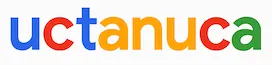
Leave a Comment