
Active Directory (AD) integration with Zimbra can also be performed via the web-based administrator interface (GUI). However, CLI (zmprov) commands are often preferred in technical guides because they offer the advantage of more precise control over the integration settings and the ability to see exact parameters during troubleshooting.
Performing AD integration through the GUI is generally a more visual and intuitive process.
💻 AD Integration via the Zimbra Administration Console (GUI)
The basic steps to follow to add AD as an external authentication source via the GUI are:
1. Adding the External Source
- Log In: Log in to the Zimbra Administration Console with your administrator account.
- Go to Configuration: Click on the “Configure” section in the left-hand menu.
- External Authentication: Find the “External Authentication” option in the menu that appears.
- Add New Source: Click the “Add New External Source” button and define a name for the AD (e.g.,
ActiveDirectory).
2. Entering AD Parameters
You must enter the following basic AD parameters in the window that opens:
- Type:
LDAP(Active Directory uses the LDAP protocol). - Server Address/Port: The IP address of your AD server and the port number (usually 389 or 636 for a secure connection).
- Bind DN and Password: The DN and password of the Bind User that Zimbra will use to connect to AD and read user information.
- Base Search DN: The base directory path where users will be searched (e.g.,
DC=company,DC=com). - Search Filter: The necessary LDAP query to correctly filter users in AD (e.g.,
(&(objectClass=user)(!(objectClass=computer)))).
3. Application via COS (Class of Service)
To complete the integration, you need to update the Class of Service (COS) to specify which users will authenticate via AD:
- Go to COS: Go to the “Class of Service” section in the Admin Console.
- COS Selection: Select the COS you wish to affect (usually
default) and click “Edit.” - Authentication Mechanism: Under the “Authentication” tab, change the mechanism to “External” and select the name of the AD source you just created.
Once these steps are complete, all users in that COS will start using their Active Directory passwords to log in to Zimbra.
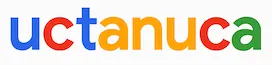
Leave a Comment