
 |
| IBM Type 3583 LTO3 |
I used IBM’s 3583 LTO3 library for a long time. The Library has two cartridge magazines, and the robotic arm can separate these cartridges by looking at their barcodes. The device also had two LTO3 drives. This allowed me to create backups and restore them while simultaneously restoring them.
I used the device with the Tivoli. The Tivoli comes with a user manual spanning thousands of pages. It took me a long time to fully understand its structure.
Over time, just as I was learning the device and the software, I started to struggle with hardware errors. Sometimes the robotic arm wouldn’t work properly (the robotic arm would suddenly fall down while upright, making a thudding noise), and sometimes I’d get drive errors.
Eventually, the maintenance and hardware costs for the device became so high that we gave up on having the device built and started looking for new ones.
With HDDs and SATA raid controller cards becoming cheaper and more affordable, we built disk backup systems with the computers we built. I also started backing up with Robocopy.
This proved insufficient, and when we started experiencing problems, we recently purchased HP’s LTO5 1/8 G2 LTO-5 SAS Autoloader (BL536A).
The product is 2U and has a slightly longer back than other servers. You can configure remote connection settings from the screen on the front.
The Data Protector Express software included with the device can only back up the local disks of the host machine it’s connected to. This means that even if it’s connected via a map, you can’t back up a disk on the network. You should definitely upgrade it. By the way, the upgrade costs are staggering. I recommend using CA Arcserve Backup instead.
Installing CA Arcserve Backup is quite simple. Before the installation, the HP Library wasn’t visible in Windows. Although the control card was shown as a P212 Smart Array, Windows hadn’t installed the Library. Since I didn’t have the driver, I inserted the Data Protector Express CD that came with the device and installed it thoroughly. After installing the program, the device drivers installed perfectly. Then, I went to services and disabled the Data Protector Express service and restarted the server.
Now it’s ready to install CA Arcserve Backup. As I mentioned, the installation is very simple. Enable the tape library option during the initial installation.
How to get started?
Click Device in the Administration section of the left navigation menu to see the library we’re using and the cartridges it contains. These cartridges are automatically grouped into a cartridge group called PRGRP.
Right-click the cartridges and add them to the inventory from Inventory/Offline. After this, we format the cartridges. After all these steps are completed, click on the Media Pool in the Administration section. This section allows us to separate cartridges into pools. This allows us to assign a pool to a backup job, and only the cartridges in the pool are used.
Now we can execute our backup job. In the Destination section, we select the pool from which we want the cartridges to be taken when creating our first backup, and start the job with Submit.
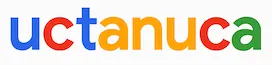

Leave a Comment