
📧 Exchange Server: Setting Limits (Quotas) on a Mailbox Database
Setting limits (quotas) at the mailbox database level in Exchange Server is the easiest way to manage disk space and notify users. These limits are applied to all mailboxes within that database.
Step-by-Step Limit (Quota) Configuration
-
Open the Exchange Management Console (EMC).
-
Navigate to the Organization Configuration section in the left menu.
-
Click the Mailbox tab.
-
In the right pane, select the mailbox database you want to modify, right-click it, and select Properties.
-
In the window that opens, click the Limits tab.
Here, you set the desired limit values for the mailbox. The unit for the entered values is in MB (Megabytes). For example, to set a 1 GB limit, you would use the value 1024.
⚙️ Main Limits to Configure:
-
Issue Warning At: A warning message is sent to the user when this value is reached.
-
Prohibit Send At: The user cannot send emails when this value is reached.
-
Prohibit Send and Receive At: The user can neither send nor receive new emails when this value is reached.
-
-
After entering the desired limit values, click OK or Apply to save the changes.
-
Your operation is complete. These quotas will help you keep your disk space under control.
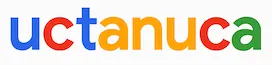
Leave a Comment