
If you want your signature to appear at the bottom of every email in Outlook 2010, you can follow the step-by-step instructions below.
2.Click Options from the menu that opens
3. A new window will open. In this window, click Mail
4. Click the Signatures button on the right.
5. Click New in the window that opens.
6. Write a name for your signature.
7. If you’re adding an image to your signature, click the add image button on the right.
8. If you want to add text to your signature, you can write it in the empty section.
9. After you’ve written your signature/added an image, you’ll see a section in the top-right corner of the same screen that says Choose default signature and says New messages:. None is selected there. Click there and select your signature name.
Comments (0)
No comments yet. Be the first to comment!
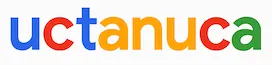






Leave a Comment