
🎯 Root Causes of zclient.IO_ERROR
The main reason for this connection refusal error is that the primary service normally used by zmprov is not running:
- Mailboxd Service Down: Zimbra’s core mailbox (
mailboxd) service responds to the SOAP requests required by the command. If this service is down, the connection is refused. - DNS/Hosts Errors: The server cannot properly resolve its own hostname (
localhostor FQDN). This is often seen after an IP change or virtual server setup. - Incorrect Configuration:
zmprovis still set to use SOAP instead of LDAP by default.
🛠 Solutions and Step-by-Step Intervention
To resolve this issue, first check the service status and continue administrative operations with a temporary workaround.
Solution 1: Temporary Workaround (Using zmprov -l)
When you need to restart a failing service, the fastest way to continue using zmprov is to connect directly to the LDAP server.
| Process | Command | Description |
| Direct LDAP Query | zmprov -l ga user@domain.com |
Adding the -l parameter to the zmprov command bypasses the SOAP service and attempts to connect directly to the LDAP server. This allows you to perform basic administrative tasks even while the issue persists. |
| Example Service Check | zmprov -l gs $(zmhostname) |
With -l, you can check the server’s general configuration to identify the root cause of the issue. |
Solution 2: Check and Start the Mailbox Service
This error is often caused by the mailboxd service crashing.
- Check Service Status:
zmcontrol statusIf the output shows
Stoppedfor themailboxservice, that is the problem. - Start/Restart the Mailbox Service:
zmmailboxdctl start # or zmmailboxdctl restart - Investigate the Root Cause: If the service stops again despite running
zmmailboxdctl start, the issue is deeper (e.g., keystore error, incorrect IP assignment, excessive resource usage). In this case, check the logs:tail -f /opt/zimbra/log/mailbox.log
Solution 3: Change Default Setting to LDAP (Permanent Fix)
In older versions of Zimbra, this error occurred frequently, so setting zmprov to use LDAP by default is recommended as a permanent solution.
- Check Current Setting:
zmlocalconfig | grep zmprov_default_to_ldap # If the output is "false", this may be the issue. - Change the Setting (Set to TRUE):
zmlocalconfig -e zmbra_zmprov_default_to_ldap=trueThis ensures
zmprovnow prioritizes LDAP.
Solution 4: Check DNS and Hosts Files
If the server cannot properly resolve its own hostname, this can also cause a Connection refused error.
- Check
/etc/hostsFile: Ensure the server’s FQDN (Fully Qualified Domain Name) and short name point to the correct internal/local IP address. It is generally recommended to point to the server’s LAN IP address rather than127.0.0.1. - Check DNS Resolution:
host $(hostname) dig mail.yourdomain.com mxThese commands show whether the server and domain are resolving correctly. Incorrect DNS settings can prevent the
mailboxdservice from connecting properly.
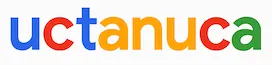
Leave a Comment