
After GSM companies switched to 3G (third-generation) connectivity, phone manufacturers began releasing new 3G-compatible devices one after another. In fact, if we were to connect all these transitions to a milestone, we can divide them into two periods: Before the iPhone and After the iPhone.
After Apple released the iPhone, the phone user experience completely changed. The iPhone taught other manufacturers a crucial lesson in how to use the internet through mobile phones. Other manufacturers didn’t sit idle either. For now, Samsung appears to be the company that stands out among these manufacturers and can, and seemingly will, compete with the iPhone.
There’s also the mobile internet aspect of 3G connectivity. GSM companies offered mobile internet service to users with modem devices like Vinn and Jet. These devices, connected via USB ports, contained a SIM card, and we could connect to the network and receive internet service. However, sharing this mobile internet or sharing it with a device without a USB port, such as a game console or a phone, was nearly impossible. At this point, GSM companies have announced Access Point devices with SIM card slots. This article is about Turkcell’s MultiVinn device.
Turkcell 3G Multi Vinn
The device comes in a small box. Inside the box, you’ll find the user manual, the device itself, a USB cable (needed for initial setup), a charger, and a 1500 mAh battery.
Installation and Settings
After inserting the battery and the SIM card with the data line into the device, we connect it to our computer using the USB cable provided in the box. The necessary software is already installed on the device, so you don’t need to search for any software, insert a CD, or install it. After connecting the USB cable, the necessary software and drivers are automatically installed on your computer. After the installation is complete, a shortcut called Web Partner is created on the desktop. Clicking this shortcut opens the device’s web interface.
The default password for the web interface is admin. After entering the password, we need to enter the SIM card’s PIN number. After entering the PIN code, you should see the Turkcell logo on the device’s screen.
Now, click the Settings link on the web page to access the device’s wireless settings. You can configure all your settings in six steps with the quick setup. You don’t need to make any changes until step four. In this step, you need to enter the wireless network name, and in the next step, you need to specify the password used to connect to this wireless network. If you forget your password, you can change it by re-entering this page.
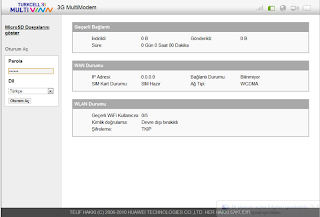 You can also make more detailed settings in the Settings menu. For example, from the WLAN menu; you can add a Mac Filter to limit the devices that can connect to your wireless network. From the Security menu; You can adjust your firewall settings.
You can also make more detailed settings in the Settings menu. For example, from the WLAN menu; you can add a Mac Filter to limit the devices that can connect to your wireless network. From the Security menu; You can adjust your firewall settings.
After completing your settings, we recommend changing the password for your Turkcell 3G Multi Vinn device from the System menu.
For other articles that may interest you, visit Published: 09.08.2011 Last Update: 16.11.2025
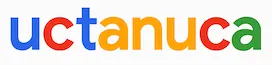
Leave a Comment